Neochrome Animation
ANIMATION IN NEOCHROME 1.0 by Richard Karsmakers
Homesty compells me to tell that this article is largely based on
an article by David Stewart that was published in the November
issue of the English magazine "ST World".
Many versions of the color drawing program "Neochrome" have found
their ways to the ST users already - be it through official
releases or not. Somewhere on my disks was a version numbered
0.7d, a version that allowed true animation (thus allowing things
to be done with graphics much like the old "Flying Bird" demo).
As I thought this version to be very un-official (to say the
least), I didn't write anything about it, nor did I spread it.
People at the Glasgow Computer Centre found out that this option
was also included in the later "Neochrome" version 1.0 (of which
I thought that this animation option had been removed again). A
brief explanation of this hidden feature follows on the next
pages.
To gain access to the new function it is necessary to bring a new
toolbox icon into play. This is done by entering the grabber mode
and clicking with the right mouse button in the loop of the
second 'r' in the word 'grabber', which appears at the right-hand
side of the screen. If you get this right, a camera icon will
appear in one of the free slots in the toolbox. From now on, the
animation feature is permanently installed, and by clicking on
the camera icon, which looks like a silhouette of Mickey Mouse, a
whole new control box will appear to the right of the palette
box.
At this point you must have a sequence of images already worked
out and LOADed into "Neochrome" as normal. This can now be cut up
and stored in the form of 'frames' by the animator. At the left-
hand side of the large box in the animation control panel is a
'cut'-icon. Click on this, then stretch a rubber-band box to your
chosen dimensions; the x/y size of the box is displayed in the
animate panel - it can be any size from 16 by 1 pixels to 288 by
198 pixels, which is almost the full size of the screen. The X
dimension is word-aligned i.e. grid snapped in steps of 16
pixels, and the Y dimension can be any length. After the sprite
size has been chosen, the maximum number of possible frames is
displayed in the animation panel. The sprite capacity depends
upon the amount of free memory and the size of the sprites, up to
a maximum of 99 frames.
The next step is to position a section of the main picture inside
the sprite outline, thereby putting in into the animation buffer.
This is done by pressing the right mouse button which turns the
mouse pointer into a grabber hand allowing a secondary image of
the main work screen to be moved around behind the actual screen,
with the sprite outline acting as a window. When a suitable image
has been positioned in this way, it can be appended to the
animation buffer by clicking on the 'add' button.
The six boxes inside the animate control panel can be used to
edit the sprite sequence. The middle line shows three buttons all
containing frame numbers: Source spool (pointed), take-up spool
(pointed), and current frame (bold box). As a sequence is being
constructed, it is possible to step backwards and forwards
through each frame by clicking on the source and take-up spool
buttons. Clicking on the centre 'current frame' button causes
that frame to be stored in a second storage buffer, which can be
used as stop-off point when re-arranging a sequence. Clicking on
the second buffer button, the one with the arrows pointing in and
out of it, causes the saved frame to be re-introduced into the
sequence.
To animate the sequence, click on either spool box with the right
mouse button, and the frames will be played backwards or forwards
inside the sprite window. Click on the same box again with left
or right mouse buttons, and the replay speed can be adjusted. To
stop the playback, simply click on the opposite spool box to the
one which was used to start the sequence.
The main sprite buffer is stored independently from the work
screen and can be saved to disk with a .ANI file extension. The
format of this file is not yet known, although it's fair to
assume that it uses a binary 'block follows block' arrangement.
New pictures can be loaded into NEO without interrupting the
sprite data, allowing sequences to be constructed from several
picture files.
Now I can imagine people starting to click either mouse buttons
in avery nook and cranny of "Neochrome", but don't bother:
Nothing else will be revealed. The reason why Dave Staugas did
not document this feature is the fact that it sometimes really
crashes your system! I just hope that Dave will debug it and
include it in a future version of "Neochrome" (a drawing program
that, according to ES from TEX, is the best drawing package
available - he never uses anything else himself!)
Disclaimer
The text of the articles is identical to the originals like they appeared
in old ST NEWS issues. Please take into consideration that the author(s)
was (were) a lot younger and less responsible back then. So bad jokes,
bad English, youthful arrogance, insults, bravura, over-crediting and
tastelessness should be taken with at least a grain of salt. Any contact
and/or payment information, as well as deadlines/release dates of any
kind should be regarded as outdated. Due to the fact that these pages are
not actually contained in an Atari executable here, references to scroll
texts, featured demo screens and hidden articles may also be irrelevant.