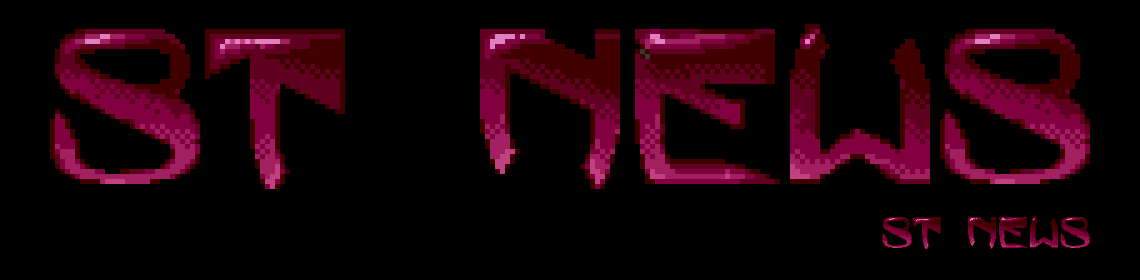GfA Basic
GFA BASIC TIPS & TRICKS by Richard Karsmakers
In the previous issues of ST NEWS we already explained the syntax
and the use of some specific GfA Basic commands, but this time
we'll start giving examples of programs that can be used in your
own projects. What about 31 colours on your screen in low
resolution, or 19 colours on the screen in medium resolution? And
what about reading a directory from disk? In this article, we'll
give some practical samples of this, as well as a reference to
all ESC codes for use with GfA Basic.
First, something about reading in directories, by Paul
Kolenbrander.
Although GfA-Basic has two excellent commands for getting a
directory, an increasing number of people would like some more
control over directory-entries. For example, being able to sort
them, manipulate them, or any other reason. It is quite possible
to read a directory, check for the kind of entry or only read in
specific entries. This can be done by using the GEMDOS functions.
The following listing is a small example of this. It reads the
root-directory, extracts the entry-names and checks if an entry
is a folder or a volumelabel.
' Program to read a root directory
' using GEMDOS functions
' Written in GfA-Basic Version 1
Counter=2
' Filename; here you can specify if all files or only files
' corresponding with a specified extension or names should be
' read in. eg *.PRG or *.P?2 or FILE????.FIL
File$="*.*"
' Set up the DTA-buffer
Dim Buf(43)
Dim Label$(250)
' Set up the Device Transfer Address using DTA-buffer
Pointer=Gemdos(26,L:Varptr(Buf))
' Read first directory entry
Found=Gemdos(&H4E,L:Varptr(File$),&H1F)
' extract name from DTA-buffer
For X=30 To 42
Label$(1)=Label$(1)+Chr$(Peek(Varptr(Buf)+X))
Next X
' check if entry is a folder
If Peek(Varptr(Buf)+21)=16
Label$(1)=Chr$(7)+Label$(1)
Endif
' check if entry is a volume-label
If Peek(Varptr(Buf)+21)=8
Label$(1)=Chr$(8)+Label$(1)
Endif
While Found>-1 And Counter<248
' read next directory entry
Found=Gemdos(&H4F)
' extract name
For X=30 To 42
Label$(Counter)=Label$(Counter)+Chr$(Peek(Varptr(Buf)+X))
Next X
If Peek(Varptr(Buf)+21)=16
Label$(Counter)=Chr$(7)+Label$(Counter)
Endif
Counter=Counter+1
Wend
Ndx=1
' clean up all directory entries in Label$()
' remove trailing Chr$(0)'s
While Ndx<>Counter
For X=1 To 12
If Mid$(Label$(Ndx),X,1)=Chr$(0)
Label$(Ndx)=Mid$(Label$(Ndx),1,X)
Endif
Next X
Ndx=Ndx+1
Wend
After running this program you will have an array (label$())
containing all the names of the entries in the root directory,
with a maximum of 250 entries. Folders are preceded by a CHR$(7)
and the volume-name by a checkmark.
A bit more about the GEMDOS functions used in the program:
- Pointer=Gemdos(26,L:Varptr(Buf))
This function sets up the buffer for the Device Transfer Address.
In this 44 bytes long Buffer the directory entry data will be
put. If you have GfA-Basic V2.0 you can replace Pointer by Void
giving an increase in speed of execution.
The buffer positions are:
Offset Size Meaning
0 20 Bytes Reserved for the Operating System
21 1 Byte File Attribute
22 2 Bytes Time Stamp (encoded binary)
highest 5 bits: Hours (00-23)
Middle 6 bits: Minutes (00-59)
Lowest 5 bits: Seconds (00-29)
(multiply seconds by 2 to get the right number)
24 2 Bytes Date Stamp (encoded Binary)
Highest 7 bits: Year (subtract 1980 from this)
Middle 4 bits: Month (00-12)
Lowest 5 bits: day (01-31)
26 4 Bytes File Length
30 14 Bytes File name and extension
- Found=Gemdos(&H4E,l:Varptr(File$),Fileattribute)
This function reads te first directory entry on the parameters
specified in File$ and the numerical variable Fileattribute.
Found returns: 0 if Ok
-33 if no file could be found
-49 if end of directory
File$ must contain at least '*.*', specifying all files but all
other characters and combinations may be used depending on what
you want. For example if you want a directory containing only
filenames of Degas pictures you could enter '*.P??'. This would
find all Degas pictures. or '*.P?2', which would only return
medium resolution pictures.
Fileattribute specifies the type of file to be searched for. You
can search for a specified attribute, for example only display
folders or Read-Only files, or a combination. The following table
specifies the attributes and the relevant bit. '1' means set.
Bit Attribute
0 Read Only
1 Hidden File
2 System File (implies hidden from directory search)
3 Volume Label
4 Folder (subdirectory)
5 File has been written to and closed
-Found=Gemdos(&H4F)
This function finds the next valid directory entry and uses the
parameters set by GEMDOS(&H4E). Found returns the same values as
above.
It is possible to use the above program to read the the contents
of a subdirectory if at the top of the program the GEMDOS
function(&H3D) is used. The syntax of which is
Gemdos(&H3D,Folder$), where Folder$ contains the name of the
subdirectory.
On this same disk you will find a listing of the above program,
with which you can experiment to your heart's delight. A warning
though, if you make changes, first save them before you run the
program and also write protect the disk you work on because the
functions are very unforgiving when used incorrectly and might
crash your system if treated wrongly. So, beware of the Kraken.
So, that's all about directory entries. Now, let's continue with
the color phenomena. The principle is very simple: You simply put
a color picture (made in Degas or so) on the screen (you can also
put several objects on the screen) using 15 colours (in low res)
or 3 colours (in medium res). Don't forget to set all colors
according to the picture using the SETCOLOR command. Take care
not to load the picture on the wrong address. The following line
should do the job if it is an uncrunched Degas file:
BLOAD "TITLE.PI?",XBIOS(2)-34
When you want to load a Neochrome picture, you'll have to replace
the '34' by the length of a Neochrome picture-32000. Most
pictures of most drawing programs can be loaded using this
technique.
The colour we'll start changing rapidly will be the border colour
(color 0 on the color palette). Using the speed of GfA Basic, it
is possible to create up to 16 colours in the border, that will
create a nice scrolling colour effect. All the pixels on the
screen that have the same colour number will be changed in much
the same way (although timing might mean that it is a bit before
or after the actual border 'scrolling'). The actual routine that
does the color switching would be like this:
Loop
For X=0 To 7
Setcolor 0,7,7,X
Pause 0.0001
Next X
For X=0 To 7
Setcolor 0,7,X,7
Pause 0.0001
Next X
Loop
When you experiment a bit with the values that are currently set
to '7', you can get some nice effects. If you want the colours to
go up and down as well, you can add a line like:
For X=7 Down To 0
When you do that with yellow-white-yellow, it is possible to get
an almost perfect colour shading. When you incorporate raster
techniques in an even faster programming language (like
assembler), it might even be possible to have more than 31
colours on the screen at one time. But experimenting with GfA
Basic also lets you achieve nice things.
We are very interested to publish nice more-than-16-colours demos
written in GfA Basic in an upcoming issue of ST NEWS, so don't
hesitate to experiment a bit and send your stuff to us on a sigle
sided disk. Don't forget to add stamps or International Reply
Coupons so we can send everything back to you!
Now about the TOS "Escape" functions. With the help of these TOS
functions and the PRINT command, it is possible to do all kinds
of things with text, etc. The following is a list of the possible
functions, starting on the next page.
Chr$(27);"A" Cursor one line up
Chr$(27);"B" Cursor one line down
Chr$(27);"C" Cursor one character to the right
Chr$(27);"D" Cursor one character to the left
Chr$(27);"E" Clear/Home
Chr$(27);"H" Home
Chr$(27);"I" Cursor one line up with scroll
Chr$(27);"J" Clear screen after cursor
Chr$(27);"K" Clear line after cursor
Chr$(27);"L" Insert line
Chr$(27);"M" Clear one whole line, scroll up rest
Chr$(27);"b";color Set character color1
Chr$(27);"c";color Set background color1
Chr$(27);"d" Clear screen before cursor
Chr$(27);"e" Turn cursor on
Chr$(27);"f" Turn cursor off
Chr$(27);"j" Save cursor position
Chr$(27);"k" Put cursor on saved position
Chr$(27);"l" Clear one whole line
1= Only the upper four bits of the character 'color' are used
(MOD 16). So you can select color one with e.g. '1', 'a' or 'A'.
Chr$(27);"o" Clear line before cursor
Chr$(27);"p" Reverse video on
Chr$(27);"q" Reverse video off
Chr$(27);"v" When the cursor is at the end of a line,
it will automatically be put on the first
position of the next line after this
Chr$(27);"w" When the cursor is at the end of a line,
it will remain there. All printed charac-
ters will be put at that position
That's it for this issue of ST NEWS. If you have any problems
with GfA Basic, please don't hesitate to write to us. Here again,
you shouldn't forget to add enough stamps/International Reply
Coupons for the answer.
The program listing of Paul Kolenbrander's part of this article
may be found in the "PROGRAMS"-folder on this ST NEWS disk.
Disclaimer
The text of the articles is identical to the originals like they appeared
in old ST NEWS issues. Please take into consideration that the author(s)
was (were) a lot younger and less responsible back then. So bad jokes,
bad English, youthful arrogance, insults, bravura, over-crediting and
tastelessness should be taken with at least a grain of salt. Any contact
and/or payment information, as well as deadlines/release dates of any
kind should be regarded as outdated. Due to the fact that these pages are
not actually contained in an Atari executable here, references to scroll
texts, featured demo screens and hidden articles may also be irrelevant.