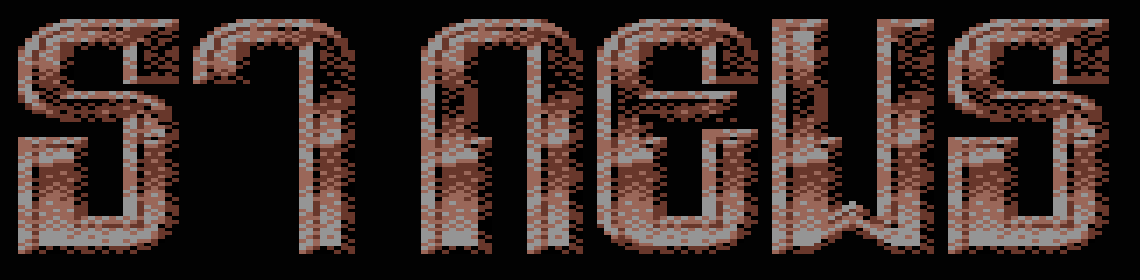NeoDesk 4: Secrets Part 1.1
"Abortion is advocated only by persons who have themselves been
born."
Ronald Reagan
SECRETS OF NEODESK 4
PART ONE: A GUIDE TO NEODESK 4
(Covering NeoDesk 4 up to release 002)
Sub-Part 1
by Al Fasoldt
INTRODUCTION
Power, grace and style on an Atari
Until the introduction of Gribnif Software's NeoDesk 4, users of
the Atari ST, TT and Falcon were left on the sidelines of the
revolution in multitasking desktops for personal computers.
NeoDesk 3, the previous version of Gribnif's alternative desktop,
already supported multitasking, but only in the most basic way;
as long as the computer was running Geneva, Gribnif's
multitasking replacement for part of the Atari operating system,
NeoDesk 3 was able to launch a new application while a currently
running program remained active. But NeoDesk 3's own operations -
- copying, deleting and formatting, for example -- did not
multitask. And NeoDesk 3 did not have two other features that
have made the best desktops on PCs so attractive -- a modern 3D
look and feel, and a way of organizing and managing programs by
groups.
NeoDesk 4 changes everything, and corrects an imbalance between
the premiere desktop environment for the Atari and Microsoft's
Windows. But in creating NeoDesk 4, Gribnif did not imitate
Windows or fashion an Atari version of the Macintosh interface.
NeoDesk 4 is more flexible and more intuitive than either of its
popular counterparts. It is even able to perform some functions
that Windows 3.1 and the Mac cannot ordinarily do.
And, almost as a tribute to the lean and efficient way Ataris
have always operated, NeoDesk 4 occupies only as much memory as
you want to yield over to the desktop. You can even run NeoDesk 4
comfortably on a 1-megabyte ST, although it will run more quickly
and smoothly on systems with more memory.
GUI things and why they are important
A graphical user interface is nothing new. We like to point out
with considerable pride that the ST arrived on our desks with a
built-in graphical user interface long before most users of IBM-
compatible personal computers had even heard of icons and
windows. But the ST's GUI -- yes, it's pronounced "gooey" and not
"Gee You Eye" -- followed the Mac's by a year. The ST's graphical
environment was designed by Digital Research as almost a sideline
in its efforts to create a GUI for PCs. This PC system, the
Graphics Environment Manager, was stripped of much of its power
and many of its features before it came to market, after a legal
dispute between Digital Research and Microsoft, which was then
developing its own graphical system called Windows. Microsoft
complained that GEM was too much like Windows, and so Digital
Research changed GEM. But the new owners of Atari Computer,
casting about for an icon-and-windows interface for the exciting
new 520ST, managed to convince Digital Research to leave the
Atari version of GEM unsullied, and so the ST came to life with a
GUI of its own, vaguely similar to the PC version of GEM. (That
version disappeared from the marketplace in an avalanche of
Windows.)
A graphical user interface does not have to use icons and
windows, but that is how most of them have developed. It is
easier to describe such a system as an "object-oriented"
interface, because it allows the user to manipulate objects that
perform actions -- actions that are, in most cases, analogous to
what happens in "real life." Instead of typing commands onto the
screen, the user instructs the computer to do any task by
selecting an icon and doing something with it -- double-clicking
on it or dragging it to another icon, for example. Rather than
typing commands such as "XCOPY C:\BIN\FOO *.* /S A:" onto a blank
screen, the user of an object-oriented interface merely deals
with things -- objects of one kind or another, all represented by
icons -- on the computer screen.
The way these icons were placed on the screens of the first
experimental object-oriented interfaces in the late 1970s and
early 1980s made the screens look a little like the desks in a
typical office. They had icons for filing cabinets (disk drives
in the computer system), for folders (directories on a disk), for
a waste basket (the bit bucket, or the act of erasing a file),
for a pile of notes, and for many other things. These early
interfaces also had windows that opened up to show more icons or
to hold running programs.
The metaphor of the computer-as-desktop is just one way of
representing the way we deal with a personal computer. It may not
be the best way, but it stuck. With the introduction of the Apple
Macintosh in 1984 and the ST and Commodore Amiga a year later,
the notion of a desktop on the screen began to gain popularity
among users who had always viewed the standard PC command-line
interface as crude and inadequate. In the IBM-compatible area,
Microsoft's Windows took a halting step in that direction in its
first two versions and then went a lot further in Windows 3.1 and
in the latest version, Windows 95. IBM, creator of a hybrid
interface called OS/2 1.0, also adopted the same sort of desktop
in OS/2 2.0, 2.1 and OS/2 Warp and, at the same time, the
GeoWorks company invented its own Mac-like interface for PCs --
one that actually surpasses the Macintosh in a dozen ways.
By the mid-1990s, "object-oriented" computer desktop interfaces
had become, at last, the standard way of working with a personal
computer.
What NeoDesk 4 offers that the standard desktop doesn't
Until recently, the ST's desktop interface, although easy to
use, has been the weakest of all these systems. Although it uses
icons and windows, the ST's GEM did not gain many of the full
functions expected in an object-oriented interface until the
release of version 2.05 of the ST's built-in operating system,
known as TOS (for "The Operating System"). This was followed by
version 2.06 when Atari added support for 1.44-megabyte floppy
drives. A similar TOS-based GEM, which appeared as TOS 3.01 and
was incremented to version 3.06, is built into the TT, and a
newer TOS, version 4.xx, has been engineered into the latest
Atari, the Falcon030.
But the GEM desktop built into the latest versions of TOS, while
superior to the original version, lacks all the advanced features
of the ranking monarch of alternative desktops, NeoDesk 4. Among
the advantages of NeoDesk 4 are these features:
- Support for the Geneva, the multitasking replacement for the
Atari Application Environment Services (AES). NeoDesk 4 was
created as the perfect shell (desktop environment) for Geneva.
- Program and data-file groups. These groups let the user
organize aliases (virtual copies that take up little space) of
any kind of object, making both program launching and data-file
organization exceptionally easy.
- NeoDesk Program Information files (NPIs). These provide
ultimate control over how every program or data file is handled
by allowing the user to customize the action of specific programs
for particular functions.
- Background file operations. NeoDesk 4 is able to copy, move
and delete files and folders completely in the background, while
other desktop tasks are going on. When NeoDesk 4 is run as the
desktop under Geneva, it can even perform these operations while
any other multitasking applications are running.
- Background formatting of floppy disks. This does not require
Geneva.
- Desktop windows that contain their own GEM menu bars. This
vastly simplifies desktop operations and extends the intuitive
nature of GEM is a way that puts Microsoft Windows and the
Macintosh desktop to shame.)
- Display options that include the use of different fonts for
separate parts of windows and the ability to employ scalable
vector fonts in place of fixed-size bitmapped fonts.
- Choices of text-only and icon-based display modes for file-
and-folder and group windows. Large or small text can be used, in
any suitable font, and display modes (text or iconic) can be
mixed among different windows.
- Operation as a desk accessory. NeoDesk 4 can be loaded as a
desk accessory instead of a program. It retains all its functions
as a DA, and can be closed into the Desk menu just as any other
accessory can be.
- Operation within a fully resizeable GEM window. NeoDesk 4 can
be contained within its own window, an especially handy
arrangement for systems with large-screen displays.
- Flexible file-and-folder search operations that can use both
simple wildcard specifications and powerful Unix-style Boolean
operators.
- Advanced control over how much memory NeoDesk 4 takes for its
own operations. Free memory can be displayed in a windowed dialog
box at all times if desired.
- A choice of desktop background patterns. These can be simple
wallpaper (repeating small patterns), tiled images or large
black-and-white or color pictures that fill the entire desktop.
All major Atari-specific graphics formats are supported, as is
the universal format for Microsoft Windows desktop pictures.
- Full compatibility with all display modes of every Atari made,
including ST low resolution, both standard ST resolutions, all
four TT resolutions, all resolutions of the Falcon030 and all
extended resolutions provided by add-on graphics cards and big-
screen devices and software. NeoDesk 4 supports all color-plane
settings from monochrome to True Color (16.7 million colors,
available on some graphics cards).
- Animated icons that can be separately tailored to the three
primary color modes of Atari computers -- monochrome, 4-color and
16-color screens. There is no limit, apart from available memory,
on the number or variety of icons that can be installed in
NeoDesk 4, nor is there a limit (apart from desktop real estate)
on the number of icons that can be placed on the desktop.
- A powerful icon editor. It can import icons in many different
formats, including the icon formats used by Microsoft Windows.
- Accessories that act like programs. Desk accessories that are
written to communicate with NeoDesk (STeno, STalker, CardFile,
EditPlus, MemFile and many others) can be placed on the desktop
just as programs can. Dropping a text file to the STeno accessory
icon, for example, will open the STeno accessory with the text
file ready to read or edit. Dropping another text file onto the
same icon while STeno's window is open will update the window
with the new file.
- Built-in keyboard shortcuts for many desktop operations,
including hotkeys for launching programs, accessing drives and
opening NeoDesk-compatible accessories.
- A powerful macro facility. Macros can be as simple or as
complicated as desired, and can include window resizing and
movement.
- A recoverable trash can.
- A control panel that provides a screen saver, a corner clock
and configurable blitter options, among others.
- Full control over the GEM environment for all applications
running under NeoDesk 4.
- Limitless installation of "Installed Applications" (programs
that automatically run when their data files are opened). Each
application can have two different data-file types associated
with it by setting up applications from a NeoDesk menu, but any
number of others can be added to each application by merely
editing NeoDesk's information file.
Up with upgrades
NeoDesk, developed by Dan Wilga and sold by Gribnif Software,
has undergone many revisions. The first modern version was
introduced as NeoDesk 3, although the first multitasking version
of NeoDesk was released as NeoDesk 3.04. NeoDesk 4 is based on
NeoDesk 3, but is a major upgrade in every sense. Gribnif offers
users of NeoDesk 3 a special upgrade price when they switch to
NeoDesk 4.
So why not just read the NeoDesk user manual, pal?
NeoDesk 4 comes with an extensive, well written manual. This is
intended only as a supplement to that manual, written from the
perspective of an experienced user and NeoDesk beta tester. (A
beta tester is someone who tries out software while it is being
created). As with all good software, there is no single "correct"
way of using NeoDesk 4; instead, each user is likely to find what
works best in each unique situation. It is with that
understanding that I present this personal perspective.
Um, what user manual? I think the dog ate mine.
NeoDesk is one of the most prized packages in the world of Atari
software. If you are a satisfied user of NeoDesk 4 but have not
paid for it, you probably do not have a user manual. Gribnif has
a simple solution: If you send the company money, it will send
you a manual. Along with the manual will be the legitimate
NeoDesk 4 software. What could be more simple and more satisfying
in an ethical sense? (If you are an unsatisfied user of NeoDesk 4
but have not paid for the software, you are still morally
obligated to purchase it. And you will probably discover that
owning any piece of software changes your perspective on how much
time you should spend learning how to use it.)
*****
Author's note:
Because of its length, this document is in two sections. "A
Guide to NeoDesk 4," which you are reading now, was published in
March of 1995. "Tips and Tricks of NeoDesk 4" will be available
in the summer of 1995. For additional background, read "Secrets
of Geneva" and "Secrets of NeoDesk 3," available in the ST
Roundtable libraries of GEnie and from other services. Some of
the material in "Secrets of Neodesk 3" is included in this
document, but I have tried to keep "Secrets of NeoDesk 4" as
fresh as possible.
This may be freely distributed in any form, but only if it
remains intact. You do not have permission to edit this or use it
commercially in any way.
If you have comments or questions, and especially if you find
errors in this work, you can reach me at these addresses:
Al Fasoldt
Syracuse Newspapers
Box 4915
Syracuse, NY 13221
GEnie: a.fasoldt
America Online: AlFasoldt
Internet:
a.fasoldt@genie.geis.com
alfasoldt@aol.com
This is Version 1.0, written in March 1995 at the computer
center at Countless Pines, Baldwinsville, New York.
*****
PART 1: GENEVA'S PARTNER
Why half a loaf may not be better than none
NeoDesk 4 was born to mate with Geneva. Gribnif Software created
Geneva, its multitasking environment, when NeoDesk was still at
version 3. This version was quickly updated to support Geneva's
multitasking -- allowing NeoDesk 3.04 to run multiple
applications when Geneva was running -- but it was clear that
NeoDesk 3.04 was an aging and inflexible companion for the lean
and powerful Geneva. The need for a modern multitasking desktop
was fulfilled in NeoDesk 4, which takes advantage of Geneva in
dozens of ways.
To put it plainly, running NeoDesk 4 without Geneva is like
eating the frosting without the cake. Although NeoDesk 4 is able
to multitask its own desktop file-and-disk operations without
Geneva, it cannot do them at all while another application is
running unless Geneva is present. NeoDesk 4 can, for example,
format a floppy disk while it copies files from one folder to
another whether or not Geneva is running, but limiting
multitasking to that kind of operation turns the NeoDesk desktop
into little more than a multitasking file manager and single-
tasking program launcher.
Geneva is much more than a multitasking environment, of course.
Technically, it is a replacement for the Atari's Application
Environment Services, which provides the "look and feel" of the
computer's operating system, among other things. Geneva's
enhancements include the ability to put any program or desk
accessory to sleep (freeing up the display and the processor's
resources), a new set of program flags to control how each
application is run, the ability to tear off GEM menus so they can
be floated on the desktop, flexible control over system fonts and
type sizes, assignable hotkeys to bring any running application
to the foreground (or to open any desk accessory), complete
keyboard manipulation of all menus, an advanced file selector
that offers copy and delete functions in addition to unparalleled
search operations, a 3D look for all GEM dialog boxes, single-
keypress actuation of dialog and alert choices and much more --
all in addition to its built-in multitasking.
This is not to say that NeoDesk 4 cannot be successfully
employed without Geneva. On Ataris that do not have even the
moderate amount of extra memory (much less than 200 kilobytes)
that Geneva requires, or on Ataris that are dedicated to a single
task (running a BBS, for example), a Geneva-less NeoDesk may make
sense. And everyone who owns Geneva and NeoDesk and uses a boot
manager (software that lets you choose which programs and
accessories are run at bootup) probably will have one or two
configurations in which Geneva is bypassed in order to play older
games or run odd software that won't behave on a modern system.
But my message should be made as clearly as possible: If you own
NeoDesk 4 and have not yet added Geneva to your Atari, you are
missing out on the single most significant advance in Atari
computing since the introduction of the ST itself. And you are
also likely to be disappointed in many of the sections of this
guide to NeoDesk 4, because it generally addresses NeoDesk 4 as
the indispensable partner of Geneva.
PART 2: GETTING STARTED
Get a load of this
NeoDesk's main software module is a file named NEODESK.EXE.
Ordinarily, the ST, TT and Falcon cannot run executable files
ending in "EXE," but Gribnif apparently chose this non-standard
filename extension (in the Atari world, at least) to make sure
that another, much smaller, module named NEOLOAD.PRG would have
to be run first. When NEOLOAD.PRG is run, it launches
NEODESK.EXE.
Why did Gribnif adopt this unusual way of launching NeoDesk 4?
The answer lies in two other functions of Neoload. In addition to
serving as the launcher for the main NeoDesk software, Neoload
monitors the status of the Atari's operating system in order to
report on system memory registers whenever the OS crashes, and it
holds off running NEODESK.EXE until all desk accessories have
finished loading.
The system-monitor function of Neoload is not, by itself,
unusual. Other system monitors are available, including one that
is very similar to the monitoring function of Neoload. The
information that it lists on the screen after a crash is
primarily useful to a software developer, although Neoload has a
secondary function of providing a graceful recovery from minor
system crashes. (However, you should always save your work and
reboot after any system crash, even one that has been intercepted
by NeoDesk 4's system monitor, because memory locations may have
been corrupted, and there is no way to restore them otherwise.)
It is the third function that matters most. This function
operates only when NEOLOAD.PRG is run from the AUTO folder when
the computer boots up, and can be the source of confusion over
how NeoDesk 4 works. If you are auto-running NeoDesk 4 without
placing a copy of Neoload in the AUTO folder -- in other words,
if you merely install NEOLOAD.PRG file in the NEODESK4 folder as
the GEM auto-boot application in TOS 1.04 or above -- Neoload may
launch NEODESK.EXE too soon, before the computer's desk
accessories finish loading. If this happens, NeoDesk 4 or some of
the desk accessories can lock up or behave erratically.
To prevent this, you must place a separate copy of NEOLOAD.PRG
in the AUTO folder of your boot disk. (It can be placed last or
near the end of the list of files in the AUTO folder; the
placement doesn't matter much. Just keep in mind that the
computer's operating system runs programs in the AUTO folder not
in the order they are normally listed in a file-list display, but
in the physical order they are listed on the disk. NeoDesk can
show you the actual order of files and folders if you choose the
"No Sort" option in its file-display menu, and it will let your
change the order in that same menu.) Special code in Neoload
delays the running of NEODESK.EXE until after all desk
accessories have been initialized. The process goes like this:
First, the copy of NEOLOAD.PRG in the AUTO folder installs itself
in memory; then when the operating system tries to auto-run the
other copy of NEOLOAD.PRG (the one in the NEODESK folder), the
Neoload that is in memory intercepts the second running of
Neoload, and instead runs NEODESK.EXE itself after the
accessories have been installed
NEOLOAD.PRG is actually run only once in each session (the time
between boot-up and shutdown), no matter how many times you may
quit NeoDesk and load it again. You can easily see this for
yourself. Try running NeoDesk the regular way (from the AUTO
folder using Neoload as described above, or by running
NEOLOAD.PRG from the Atari desktop) and then copy the NEODESK.EXE
file to a second file named NEODESK.PRG. If you quit NeoDesk, you
can double-click on NEODESK.PRG from the GEM desktop and re-run
NeoDesk. The copy of NEOLOAD that is still in memory provides a
hidden launcher for the program, even when the name has been
changed.
Memory is made of this
NeoDesk 4 can run on small-memory STs if its memory use is
constrained through a dialog that allows the user to specify how
much RAM NeoDesk should take up. On systems that do not employ a
multitasking environment, even more memory can be retained for
running programs if NeoDesk is configured to unload its own
desktop code each time a program is executed. (This is done from
the "File preferences" menu.) On such a system with a fast hard
drive, NeoDesk 4 will reload fairly quickly after each program
ends, but users with older, slower hard drives and those who have
only one or two floppy drives are likely to find this process
distressingly slow. In such situations it may be better to leave
NeoDesk set to remain in memory except when running large
programs. NeoDesk 4's "Install Application" dialog and its
NeoDesk Program Information (NPI) files both provide a way of
specifying how NeoDesk 4 should behave for each application, and
they should be suitably adjusted for programs that need all
available memory.
However, configuring NeoDesk 4 to unload its code when executing
programs is pointless in a multitasking environment. NeoDesk
would unload its code and run the program and then immediately
load its code again. (After all, "multitasking" means NeoDesk
itself and other applications are running at the same time.)
Users of Geneva can maximize available memory by cutting down on
the number of desk accessories that are loaded on bootup.
Accessories run in this normal fashion always take up memory,
whether they are being accessed or not. Because Geneva (and
NeoDesk, when running under Geneva) are able to treat desk
accessories as freely loadable programs, you can free up
considerable RAM by placing the icons for your desk accessories
on the desktop or in a group window and running them only when
they are needed.
PART 3: APPLYING THE PRINCIPLES
Let the desktop do the work for you
When Apple introduced the Macintosh 11 years ago, personal
computing suddenly became easier. Much of this was a result of
the Mac's windows and icons and the simple way that it could be
made to copy and move files or even entire subdirectories -- or
folders, in a lexicon that soon became popular on other
platforms. But more than anything else, the Mac was easy to use
because its operating system associated data files with
applications. Generally, a Mac user never has to run a program
directly; all that's necessary is to double-click on a data file,
and the rest is handled by the Mac.
On the Mac, all applications -- computer jargon for programs of
any kind -- work this way, and so there is no such thing as an
"installed application." Apple works with software developers to
assign data types and icons to all new software, so that
applications install themselves, so to speak.
The ST, TT and Falcon work the same way, except that
applications must be installed by the user. Here, in its basics,
is how the process works:
Let's suppose that you are using LHARC.TTP as your standard
software for extracting archived files that have the ".LZH"
filename extension. One way to use this utility would be to
double-click on its icon or filename from the desktop and then
fill in the "parameters" box that appears when it runs. (As a
"TOS-Takes-Parameters" program, it requires command-line
instructions when it is invoked.) A typical set of parameters for
LHARC.TTP might be "x FILENAME.LZH" to extract all the files from
the archive named FILENAME.LZH.
But LHARC.TTP is specially written to accept just the filename
itself as a parameter. You could, of course, run it from the
desktop and type in the filename of the archive, but there's a
much easier way -- by associating a filename extension when you
install each program in the GEM desktop's "Options" menu. (You
must save the desktop to make the change permanent, of course.)
Then, all you need to do is to double-click on the archive's icon
or filename; the archiving utility automatically runs and
extracts the files.
Here's another example, which is perhaps just as common. Suppose
your favorite word processor is Atari Works. This application
generally saves its texts with an ".STW" filename extension. If
you want to edit or read an Atari Works document, one way to do
it is to open up the folder where Atari Works is located, double-
click on the Atari Works icon or filename, and then select the
document you want to edit or read from the file selector that
appears.
But that's just plain dumb. (I'm not referring to your
intelligence, of course, but to the mindless way the computer
would be operating in that situation.) The sensible way is to
install Atari Works in NeoDesk 4 with ".STW" as its associated
filename extension. Then any time you click on a file that has
".STW" as its extension, Atari Works will automatically run and
load the text.
(Those of you who use this feature of GEM on a regular basis
will have to bear with me for a while, since I'm convinced that
only a small fraction of Atari users know about installed
applications. I hope I'm wrong!)
This method of associating data files with applications does not
work with all programs, but it operates with most of the ones
that are written properly. It's important to note that some
applications may require specific filename extensions, but
others, such as text editors, usually have no restrictions.
To link applications with their data types -- filename
extensions, in other words -- within NeoDesk 4, click once on the
icon or filename of the application and drop down the "Options"
menu. (You'll find an "Options" menu in each desktop window and
in the main NeoDesk GEM menu bar.) Choose "Install Application"
and type in the filename extension you want to associate with the
program. You'll notice that the dialog also lets you set other
parameters, and it also allows you to scroll through the full
list of currently installed applications if you want to change
any of their settings.
NeoDesk 4 lets you specify two data types (filename extensions)
for each application. You can add more extensions by editing the
NeoDesk information file -- a simple procedure, but one that
could cause a disaster if you fail to heed the next two warnings:
1. Work on a backup copy of the information file, not an
original copy.
2. Edit the file with a text editor or word processor that has
word-wrap turned off and that can save its output in standard
ASCII form. (An ASCII file is just text, with no word-processing
codes.) STeno, EditPlus, Everest, SpiritEd, Edith, and the
editors built into Flash, Flash II and Storm all meet this ASCII
criterion. If you use a full word processor for this kind of
editing, you're asking for trouble unless you make sure word-wrap
is off and the text is saved as ASCII. If you're not sure if your
word processor can do that, don't even try. (Buy a copy of STeno
or EditPlus instead.)
The information file is usually named NEODESKn.INF, with the "n"
representing the resolution. A typical information file for ST
high resolution would be named NEODESKH.INF. It is easy to
decipher. You will see a section that begins with a line that
looks like this:
;Applications: type,flags,2 extensions,name,path
If you have not yet installed any applications, the entire
section will be blank. Otherwise you will see each application
listed in one line. Here is one for Calligrapher:
APPLIC 152 1F `.CAL` `.CAT` `CAL.PRG` `D:\WORDPROC\CAL\`
Calligrapher should not need more than two file extensions
associated with it (".CAL" for Calligrapher documents and ".CAT"
for Calligrapher templates, which cannot be saved until you
rename them). But a program that can make good use of multiple
file associations is STeno. What I am about to show you may be
unfamiliar, so look it over carefully.
First, note the name of the application -- STENO2.PRG instead of
STENO.PRG. On both my systems, I have many variations of STeno --
two STeno desk accessories and three STeno programs. The ones
with "2" in their names are set up strictly as programmers'
editors, with word wrap turned off and the default window set
quite wide. I use these versions of STeno whenever I need to edit
a data file. I work at the desktop extensively, and that means I
am nearly always dealing with files and folders -- not
applications. Why should I have to run a text editor manually
when I want to edit a text or ASCII data file? It's much easier
to double-click on the file. Entering lines like these in your
NeoDesk 4 information file makes that possible:
APPLIC 152 1F `.TXT` `.ME` `STENO2.PRG` `C:\SYSTEM\`
APPLIC 152 1F `.SYS` `.SYX` `STENO2.PRG` `C:\SYSTEM\`
APPLIC 152 1F `.INF` `.INX` `STENO2.PRG` `C:\SYSTEM\`
APPLIC 152 1F `.CFG` `.CFX` `STENO2.PRG` `C:\SYSTEM\`
APPLIC 152 1F `.DAT` `.DAX` `STENO2.PRG` `C:\SYSTEM\`
Look at the extensions for STENO2.PRG. You'll see ".TXT," of
course, but you'll also see ".SYS" and others that are usually
not considered as texts. But in many cases, they ARE texts --
with ASSIGN.SYS being the most prominent example. Note also that
I also list these extensions ending in "X," is in ".SYX" and
".DAX." This allows me to double-click on a data file that is, in
effect, turned off (hidden from its application through the
renaming process) and still edit it via STeno.
Note that under a multitasking environment, the same copy of a
properly written application can be running in multiple instances
at the same time. This makes multiple associations even more
powerful.
INFinite wisdom
Within the NeoDesk information file itself, or (preferably)
within NeoDesk's "Set Preferences" menu (under the "Options"
drop-down menu), you can add to the list of executable file types
or change the ones that are already listed. Normally, the only
executable file types are those that end in these extensions:
.APP, .PRG, .TOS, .TTP and .GTP, in addition to the special
NeoDesk-compliant applications, which have the extensions .NPG
and .NTP, and NeoDesk 4's program information files, which end in
.NPI.
The extensions have these meanings:
.APP - Application
.PRG - Program
(Applications and programs are usually the same thing. They are
standard GEM programs, although they do not need to have GEM
windows. Some programmers stick to the rules, and use .APP only
to refer to programs that can also run as desk accessories if you
change their extension to .ACC.)
.TOS - "The Operating System" program, which does not make use
of the GEM desktop built into the operating system, and does not
ordinarily provide access to desk accessories.
.TTP - "TOS-Takes-Parameters" program, a TOS program that
normally requires command-line input from the keyboard, from
another program or from any other source. A common .TTP program
is ARC.TTP, and a common parameter for ARC.TTP is an archiving
command followed by the path and name of the archive. (Example:
ARC.TTP X MYFILE.ARC, which tells ARC.TTP to extract the files in
the archive named MYFILE.ARC.)
.GTP - "GEM-Takes-Parameters" application, an .APP or .PRG that
behaves like a .TTP file in some ways.
.NPG - "NeoDesk Program," a specially written .APP or .PRG that
communicates with NeoDesk. There are only a few .NPG
applications.
.NTP - "NeoDesk-Takes-Parameters," an .NPG program that accepts
command-line input.
.NPI - "NeoDesk Program Information" file, a set of instructions
that NeoDesk passes to a program that is being run. These are
described separately in this guide.
If you are using Geneva, you should add other extensions to this
list. They are .PRX and .ACX, which represent executable files
that are "turned off" so that they cannot be run at bootup. If
you are really fastidious, add ".APX" also.
A small digression is in order to help explain this X-rated
business. All modern Atari computers ordinarily use two disk
locations to determine which executable files are run when the
computer boots up. The first is the boot drive's AUTO folder and
the second is the boot drive's root (main) directory. All .PRG
and .APP files found in the AUTO folder are run at bootup, and
the first six .ACC files found in the root directory are
initialized.
You may know already that Geneva eliminates the vexing
limitation on the number of .ACC files that are loaded at bootup.
(There is no practical limit.) And you may know that Geneva is
able to run these desk accessories even if they are renamed with
an .ACX extension. Likewise, if its configuration is set
accordingly, Geneva is able to run programs that have a .PRX or
.APX extension. NeoDesk 4 can do the same thing.
But Geneva and NeoDesk will not do this at bootup time. This
means you can hide files from the autorun routines by renaming
them with an "X" as the last character of the filename extension
even if Geneva and NeoDesk 4 have those files listed as
executable. They will still be executable, but only after the
regular part of the bootup has finished. (.PRX and .ACX files can
be run by Geneva from "run" or "runacc" statements in its GEM.CNF
file after the regular part of the bootup has finished, but they
will be ignored in the AUTO folder or in the desk accessory path
otherwise.)
By listing .PRX, .APX and .ACX files as executable under NeoDesk
(and Geneva), you provide a way of running these programs at any
point after bootup -- even if the .PRX files are in the auto
folder. (Yes, you can often run an AUTO-folder program after
bootup without a problem.)
NeoDesk has another category of executable files. These are
batch files, which technically are executable only in the sense
that they are scripts for a batch-file interpreter. CLIs
(command-line interpreters) usually include the ability to run
batch files, as do such shell programs as Gulam and TomShell. Two
types of batch file can be installed in NeoDesk 4: .BAT (a
standard batch file) and .BTP ("Batch-Takes-Parameters"), a
NeoDesk-specific batch file run by the NeoDesk CLI desk
accessory. Installing the extensions .BAT and .BTP in the NeoDesk
information file tells NeoDesk to run the CLI or shell of your
choice, feeding the batch file to the CLI or shell for immediate
execution any time you click on a filename or icon with either of
those extensions.
You must first list the path and name of the CLI or shell in the
"Paths" submenu under the "Settings" menu. If you do that,
NeoDesk 4 offers a keyboard shortcut to run your CLI or shell.
This is Control-B. This shortcut will not work if you have not
installed the CLI or shell in the "Paths" entry line.
Disclaimer
The text of the articles is identical to the originals like they appeared
in old ST NEWS issues. Please take into consideration that the author(s)
was (were) a lot younger and less responsible back then. So bad jokes,
bad English, youthful arrogance, insults, bravura, over-crediting and
tastelessness should be taken with at least a grain of salt. Any contact
and/or payment information, as well as deadlines/release dates of any
kind should be regarded as outdated. Due to the fact that these pages are
not actually contained in an Atari executable here, references to scroll
texts, featured demo screens and hidden articles may also be irrelevant.