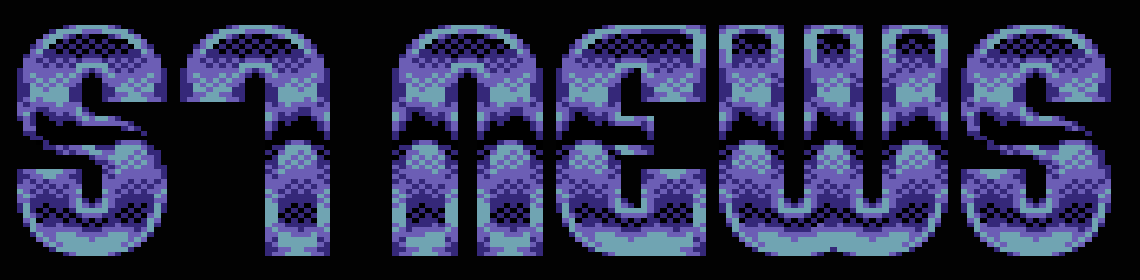20 - Graphics I
"A key ring is a handy little gadget that allows you to lose all
your keys at once."
YOUR SECOND GFA BASIC 3.XX MANUAL
- or -
HOW I LEARNED TO STOP WORRYING AND LOVE GFA-BASIC
PART 21
CHAPTER TWENTY - GRAPHICS (PART 1)
by Han Kempen
Resolutions
The ST(E) can use three resolutions: High, Medium or Low. Here
is an overview:
High Medium Low
width (pixels) 640 640 320
x-coordinate 0-639 0-639 0-319
height (pixels) 400 200 200
y-coordinate 0-399 0-199 0-199
bit-planes 1 2 4
colours 2 4 16
colour-index 0-1 0-3 0-15
scanline (bytes) 80 160 160
scanlines 400 200 200
The number of bit-planes tells you how many bits are used to
determine the colour of one pixel. With one bit you can have
colour-index &X0 or &X1, i.e. two colours (black and white). With
two bits you have four colours: &X00, &X01, &X10 and &X11. And
with four bits 16 colours. The colour-index points to a table of
colour-registers ('palette'), so the actual colour of a pixel is
determined by the colour-index and the palette. To make the life
of programmers more exciting, there are two different colour-
index tables (see next paragraph). The current number of bit-
planes can be determined in two ways:
bit.planes&=INT{L~A} ! uses Line-A
bit.planes&=LOG(WORK_OUT(13))/LOG(2) ! alternative
WORK_OUT(13) holds the number of colours that can be used on the
screen.
For High resolution it's easy to understand how the colour-index
of a pixel is coded in RAM. Screen-RAM starts at memory-address
XBIOS(2) (Physbase) for the physical screen and at XBIOS(3)
(Logbase) for the logical screen. In the default situation
physical and logical screen start at the same address. The
'screen-unit' is one word (16 bits). The first pixel of the
screen at (0,0) is stored in bit 15 of the first unit of screen-
RAM, the second pixel (1,0) in bit 14, etc. Bit 15 of the second
unit determines the colour-index of (16,0), etc.
For Medium resolution the screen-unit is two consecutive words
(32 bits). The colour-index is stored in two bits of course, but
the bits lie 16 bits apart. The first pixel of the screen (0,0)
is stored in bit 31 and bit 15 of the first unit. The second
pixel (1,0) in bit 30 and 14, etc. Bit 31 and 15 of the second
unit determine the colour-index of (16,0), etc.
You guessed right, for Low resolution the screen-unit has to be
four consecutive words (64 bits). The bits 63/47/31/15 of the
first unit determine the colour-index of (0,0) and bits
62/46/30/14 of (1,0). Bits 63/47/31/15 of the second unit
determine the colour-index of (16,0), etc.
A horizontal line from left to right on the monitor is called a
scanline. The number of scanlines is therefore equal to the
height of the screen in pixels. The length of a scanline in
screen-RAM is determined by the width of the screen in pixels and
the number of bit-planes. In High resolution we have 640 pixels
and with 1 bit for one pixel that's 80 bytes. In Medium
resolution we also have 640 pixels, but with 2 bits for one
pixel, or 160 bytes. And in Low resolution there are 320 pixels
with 4 bits for one pixel, so we get 160 bytes too. INT{L~A+2}
also gives the scanline-width.
Perhaps you find all this a bit complicated. Don't worry, you
only need to understand about scanlines and bit-planes if you're
going to use BMOVE or the Line-A BITBLT-command.
In the paragraph 'Setscreen (XBIOS 5)' in chapter 9, I already
pointed out that resolution switching is possible, but generally
should be avoided. In two cases a resolution switch seems useful:
(1) to show a Low-resolution picture from a program running in
Medium and (2) to show text in Medium resolution from a program
running in Low. If you switched from Low to Medium resolution,
graphic commands are restricted to 'Low' coordinates, i.e. the
left part of the Medium screen. But you can RC_COPY from the left
half to the right half, so it is possible to draw on the full
Medium screen after all.
SETCOLOR and VSETCOLOR
There are several ways to determine the colour that will be used
by certain commands:
COLOR colour ! colour used by most graphic commands
DEFFILL colour ! colour used by (POLY)FILL, PBOX, PCIRCLE,
PELLIPSE
DEFMARK colour ! colour used by POLYMARK
DEFTEXT colour ! colour used by TEXT
With the commands COLOR, DEFFILL, DEFMARK and DEFTEXT you choose
the colour with a VDI colour-index (0-3 in Medium resolution, 0-
15 in Low resolution). You can change the colour that's assigned
to a VDI colour-index with SETCOLOR, but unfortunately SETCOLOR
uses a different table:
VDI colour-index : 0 1 2 3 4 5 6 7 8 9 10 11 12 13 14 15
SETCOLOR (Low rez): 0 15 1 2 4 6 3 5 7 8 9 10 12 14 11 13
SETCOLOR (Med rez): 0 3 1 2
From this table it follows you would have to use SETCOLOR-index
2 to change VDI colour-index 3:
SETCOLOR 2,r,g,b
COLOR 3 ! use colour &Hrgb for graphics
This is not a bug, but a consequence of two different colour-
tables that are used by GEM and GEMDOS. By the way, all Line-A
commands use the SETCOLOR-table (hardware registers)!
At first sight VSETCOLOR looks like an ideal solution to this
problem:
VSETCOLOR index,r,g,b
COLOR index ! use colour &Hrgb for graphics
This index is the VDI colour-index, so you would use 'VSETCOLOR
2,r,g,b' in order to change VDI colour-index 2. Sounds quite
logical, doesn't it? Unfortunately VSETCOLOR has its own
peculiarities, as you can read in the next paragraph ('VSETCOLOR-
bug').
In High resolution you can invert the screen-colours with:
VSETCOLOR 0,0 ! reverse High-screen (black background)
VSETCOLOR 1,0 ! normal High-screen (black letters)
An inverted screen is perhaps slightly less suitable for text,
but graphics look superb.
In Medium resolution text definitely looks better on a reverse
screen:
VSETCOLOR 0,0,0,0 ! black background
VSETCOLOR 1,7,7,7 ! white letters
Yellow letters on a black background also look nice in Medium
resolution.
VDI colour-index 0 (also SETCOLOR-index 0) determines the colour
of the background. This index also determines the colour of the
border on your colour monitor. This means you can change the
border-colour, although you can't draw or PRINT on the border of
your colour monitor.
VSETCOLOR 0,r,g,b ! change colour of background
The colour of all PRINTed text on the TOS-screen is determined
by VDI colour-index 1, unless you use the 'Esc b' command (read
the paragraph 'PRINT' in chapter 9 again if your long-term memory
is too short):
VSETCOLOR 1,r,g,b ! change colour of all PRINTed text
The SETCOLOR-index of the the PRINT-colour (VDI colour-index 1)
is easy to remember, because all bits have to be 1. Therefore we
have SETCOLOR-index &X1 (decimal 1) in High resolution, &X11
(decimal 3) in Medium and &X1111 (decimal 15) in Low.
VSETCOLOR-bug
If you like, you can use the hexadecimal 3-nibble mix-value with
VSETCOLOR instead of the three separate values:
VSETCOLOR index,&Hrgb ! hexadecimal mix-value
VSETCOLOR index,r,g,b ! three separate values
But you won't like it at all, because the hexadecimal mix-value
is corrupted by GFA-Basic: the r- and b-nibble are swapped. You
could correct this yourself, but I can't recommend this:
VSETCOLOR index,&Hbgr ! becomes &Hrgb (correct the GFA-bug)
GFA-Basic 3.5 (for the STE) has another surprise if you use
VSETCOLOR on a regular ST (not an STE). The value of the three
colour-bytes is halved:
VSETCOLOR 0,7,6,4 ! &H764 on a STE, but becomes &H332 on
an ST
Perhaps this is not a bug after all. On an STE you can use
values 0-15 for each colour-nibble (16*16*16 = 4096 colours
possible), while the ST allows values 0-7 (for 8*8*8 = 512
different colours). But it makes life rather difficult if you
write a program that's supposed to run on any ST/STE with any
GFA-Basic version (3.0x or 3.5). I don't even want to think about
the TT. Perhaps it's better to return to the despised SETCOLOR-
command in spite of the confusing colour-table. SETCOLOR works
fine on my ST, and the hexadecimal mix-value also behaves
properly:
SETCOLOR 0,7,6,4 ! stays &H764 on my ST (what happens on
an STE?)
SETCOLOR 0,&H764 ! stays &H764 also (no unwanted nibble-
swapping)
Palette
Before changing colours, you should always save the current
palette. And do restore the old palette before the user exits the
program. I really hate programs that return to a pink or yellow
desktop. You can store the palette either in an integer array or
in a string. In both cases you need XBIOS 7 (Setcolor):
DIM palet%(15)
FOR i=0 TO 15
palet%(i)=XBIOS(7,i,-1) ! array-method
NEXT i
'
FOR i=0 TO 15
palet$=palet$+MKI$(XBIOS(7,i,-1)) ! string-method
NEXT i
The string-method is compatible with Degas. Restore (or install)
a palette with XBIOS 7 for the array-method or with XBIOS 6
(Setpalette) for the string-method:
FOR i=0 TO 15
~XBIOS(7,i,palet%(i)) ! array-method
NEXT i
'
~XBIOS(6,L:V:palet$) ! string-method
You can examine the rgb-value of a certain colour-index with:
rgb$=RIGHT$(HEX$(XBIOS(7,index,-1)),3) ! use SETCOLOR-
index!
DEFMARK
The point as mark-symbol (No. 1) cannot be enlarged. Other mark-
symbols can be enlarged, but all lines in the symbol retain a
width of one pixel. The size of a symbol must be a multiple of 11
plus 6: 0, 17, 28, 39, 50. For a value in between, the prior
allowed size is chosen. Perhaps there is some magic hidden in the
allowed sizes, or am I missing something?
DEFFILL
If you haven't defined your own Fill-pattern, the Atari-symbol
will be used after DEFFILL 1,4,x. The desktop Fill-pattern is
DEFFILL 1,2,4.
The Fill-pattern string can consist of 16, 32 or 64 words (MKI$-
format). Word 1 to 16 is needed for bitplane 0 (High resolution),
word 17 to 32 for bitplane 1 (Medium resolution) and word 33 to
64 for the bitplanes 2 and 3 (Low resolution). In all
resolutions, the pattern occupies a rectangle of 16x16 pixels on
the screen. The same 16x16 rectangle is also used for the mouse-
cursor and sprites. You can always use a Fill-pattern in a lower
resolution, e.g. a High-pattern in Medium or Low resolution, but
not the other way around. There's gold in them thar Fills. You
could surprise the user with a bomb-pattern:
RESTORE bomb.fill
FOR i=1 TO 16
READ pat$
pat%=VAL("&X"+pat$)
fill$=fill$+MKI$(pat%)
NEXT i
bomb.fill:
DATA 0000011000000000
DATA 0010100100000000
DATA 0000000010000000
DATA 0100100001000000
DATA 0001000111110000
DATA 0000000111110000
DATA 0000011111111100
DATA 0000111111111110
DATA 0000110111111110
DATA 0001111111111111
DATA 0001111111101111
DATA 0000111111101110
DATA 0000111111011110
DATA 0000011111111100
DATA 0000001111111000
DATA 0000000011100000
Be careful, a screen filled with this pattern might provoke a
heart-attack. If it does, you should blame the DEFFILL, not me.
Many Fill-patterns are available as files. You can use these
with something like this:
bytes=32 ! 32 bytes for High res
olution
' *** load Fill-pattern (32 bytes for High resolution) here
INLINE fill1%,32
pattern$=STRING$(bytes,0) ! room for Fill-pattern
BMOVE fill1%,V:pattern$,bytes ! copy Fill-pattern
DEFFILL ,pattern$ ! activate Fill-pattern
FILLing a screen with a pattern takes some time, especially in
High resolution. If you have to fill an area with an irregular
border, you'll have to use the slow FILL-command, but in
rectangular areas you should use the fast PBOX- or ARECT-command:
DEFFILL colour,fill$ ! activate Fill-pattern
BOUNDARY 0 ! no borders
PBOX 0,0,639,399 ! for High res screen
'
ACLIP 1,0,0,639,399
ARECT 0,0,639,399,1,0,fill%,15 ! altern. Line-A command
ACLIP 0,0,0,639,399
The Line-A method can be used in High resolution only, the PBOX-
method works in any resolution.
DEFLINE
After 'DEFLINE ,n' all horizontal lines have a width of n pixels
(n should be odd), except in Medium resolution. I have trouble
counting the pixels in Medium resolution. I think the width of
horizontal lines is:
n : 1 3 5 7 9
width : 1 1 3 3 5 etc.
Is this documented anywhere? If n is larger than 1, all vertical
lines are n+2 pixels wide!
You define your own Line-patterns by using a negative 16-bit
value (from -&X1 to -&X1111111111111111). Each set bit
corresponds with a pixel in the Line-pattern (High resolution).
The highest bit (15) corresponds with the leftmost pixel of the
pattern. Don't get confused if the editor changes the negative
binary number you entered as a pattern. The editor uses a special
notation for negative binary numbers. GFA-Basic represents
integer numbers as binary strings of 32 bits. The most
significant bit (31) determines the sign of the integer. If this
bit is 0, the remaining 31 bits represent an "ordinary" positive
number. But if the most significant bit is 1, the remainder is a
negative number in 'two's complement' notation. I won't try to
explain that. In any case, the next time you type -&X111 and a
friend is watching you, don't blink your eyes, but casually
remark "of course the editor converts this into two's complement
notation".
After 'DEFLINE ,,2,2' you'll discover that the rounded end of
the line extends beyond the coordinates of the actual line. The
rounded end is created by drawing a filled circle with the centre
at the end of the line. No bug, just something to remember.
DEFTEXT
You change the size of TEXT-letters with:
DEFTEXT ,,,size
Increasing the size-variable does not always result in larger
letters:
size
3 barely readable in High resolution
4 6x6 systemfont (icon-text)
6 8x8 systemfont
7-12 progressive magnifications of 8x8 systemfont
13 8x16 systemfont
14-26 progressive magnifications of 8x16 systemfont
27-32 always size 26
Text with size=13 has almost the same height as with size=10,
but the letters are much narrower. Letters with size 11 and 12
are actually larger than letters with size 13. Due to a VDI-bug
sizes larger than 26 are converted to 26.
In some publications you can read about 'shadowed text' (style =
32), but unfortunately our GEM doesn't know this style. You can
even find the mask for shadowed text with WORD{L~A+92}, but it's
0. For small letters you get a shadow-like effect this way:
DEFTEXT 1,16,angle,13
TEXT x,y,text$
GRAPHMODE 2
DEFTEXT ,17
TEXT x,y,text$
For larger letters (size > 20) you get a 3D-effect with this
method.
I never succeeded in finding the current text-style (useful in
Procedure: restore original style later) with VDISYS 38
(vqt_attributes). Either a bug in GEM or my mistake. I don't want
to know, because the easy way is:
txt.style=WORD{L~A+90}
With DEFTEXT you can set the height of TEXT-letters (in pixels).
A letter occupies more space though, determined by the letter-
box:
letter-height letter-box system-font
DEFTEXT ,,,4 4 6 x 6 icon
DEFTEXT ,,,6 6 8 x 8 Medium/Low res
DEFTEXT ,,,13 13 8 x 16 High res
The letter-height is the distance from Descent-Line to Ascent-
Line, but the Bottom-Line and Top-Line lie at least one pixel
lower/higher. The height of the letter-box is the distance from
Bottom-Line to Top-Line. Most letters rest on the Base-Line, but
letters with a descender (g,j,p, etc.) rest on the Descent-Line.
The top of lowercase letters like a or c touches the Half-Line.
If you are still with me, from top to bottom we have the
following lines (the letters 'I' and 'p' are shown in the
example, but the scale is wrong):
Top-Line ------------------- -
Ascent-Line ---*****----------- - |
* | |
Half-Line -----*------****--- | |
* * * |letter- |letter-box
Base-Line ---*****----****--- |height |height
* | |
Descent-Line ------------*------ - |
Bottom-Line ------------------- -
Drop me a line if you don't understand this.
DEFTEXT won't affect the text-style used by ALERT and
FILESELECT. If you really would like to be able to change that
text-style, you need VDISYS 106 (vst_effects):
CONTRL(1)=0
CONTRL(3)=1
CONTRL(6)=1
INTIN(0)=style
VDISYS 106
Outlined letters (style-bit 4 set) are broader than other
letters, so you'll probably have to adjust the Alert-box width by
adding some (dummy) spaces.
If you PRINT text in a window, GFA actually uses the TEXT-
command. This means that DEFTEXT has the same effect on PRINT as
on TEXT. On the TOS-screen (not in a window) PRINT is not
influenced by DEFTEXT (see paragraph 'PRINT' in chapter 9).
GRAPHMODE
Imagine you're about to show the letter 'T' on the screen with
TEXT. I'll assume the background-colour is white and the text-
colour is black. TEXT grabs the letter 'T' from the current font-
table in the form of a white rectangle (letter-box) with a black
'T' in it. What will happen when TEXT puts the rectangle on the
screen depends on GRAPHMODE and the background:
GRAPHMODE 1 (Replace-mode)
The background is completely ignored. The letter-box is put
on the screen, covering anything under the box, so you'll
allways see a black 'T' on a white rectangle.
GRAPHMODE 2 (Transparent-mode)
Only the black pixels in the letter-box are put on the
screen. On a white background the result will be the same as
with GRAPHMODE 1. But on a black background you won't be
able to see the black 'T'.
GRAPHMODE 3 (Xor-mode)
The letter-box is 'Xorred' with the background. Each pixel
of the letter-box is compared with the corresponding pixel
of the background. If both are the same, the result is a
white pixel. If they are different, the result is a black
pixel. This means you can always read the letter, whatever
the background. But the main advantage of the Xor-mode is
that you get the original background back if you 'Xor' the
same rectangle twice on the same spot. This mode is
therefore useful if you will be moving the 'T' around on the
screen.
GRAPHMODE 4 (Reverse Transparent-mode)
First the letter-box is reversed, so we get a white 'T' on a
black rectangle. Then GRAPHMODE 2 is used to put the
reversed letter-box on the screen.
If you draw a rectangle with BOX in GRAPHMODE 3 (Xor-mode), the
pixel in the left upper corner is not drawn. Actually this pixel
is drawn twice, and in GRAPHMODE 3 this means the pixel
disappears. Use PLOT to draw this pixel:
GRAPHMODE 3
BOX x1,y1,x2,y2 ! draw the rectangle
PLOT x1,y1 ! and fill the gap
With PBOX in GRAPHMODE 3 you'll also get trouble in the same
corner. Avoid this by using the command 'BOUNDARY 0' first:
GRAPHMODE 3
BOUNDARY 0 ! no borders
PBOX 50,50,100,100 ! draw the rectangle
As mentioned before, GRAPHMODE 3 is especially useful if you
make a temporary drawing. Draw the same picture a second time to
restore the original screen. In the following example this method
is used to draw a line:
x=50 ! start line at (50,50)
y=50
GRAPHMODE 3
DEFMOUSE 0
SHOWM
MOUSE x1,y1,k
REPEAT ! main loop
LINE x,y,x1,y1 ! draw line
REPEAT
MOUSE x2,y2,k
UNTIL x2<>x1 OR y2<>y1 OR k>0 ! mouse moved
LINE x,y,x1,y1 ! erase line
x1=x2
y1=y2
UNTIL k>0 ! mouse-click: we're ready
GRAPHMODE 1
LINE x,y,x2,y2 ! this is the final line
You could also use the 'GRAPHMODE 3'-method for animation, but
the XBIOS 5 (Setscreen) method is more suitable (see the
paragraph 'Animation').
Don't try to draw in GRAPHMODE 3 with a linewidth greater than 1
pixel. GEM will surprise you with some modern art if you can't
resist the temptation.
If you want to confirm a particular choice of the user, you can
invert the relevant part of the screen:
GRAPHMODE 3
DEFFILL color,1 ! contrasting colour (usually black)
BOUNDARY 0
PBOX x1,y1,x2,y2
Do this once more to restore the original screen.
You can 'grey out' an unavailable option on the screen with:
GRAPHMODE 3
DEFFILL color,2,2 ! same colour as used in box
BOUNDARY 0
PBOX x1,y1,x2,y2
Do this once more to restore the original screen.
The entire (High resolution) screen can be dimmed with:
SGET dimmer.screen$
GRAPHMODE 4
DEFFILL 1,2,4
BOUNDARY 0
PBOX 0,0,639,399
This could be useful if the user has to wait during some time-
consuming operation (like file-loading). Restore the screen with:
SPUT dimmer.screen$
After using GRAPHMODE you should always return to the default
situation with 'GRAPHMODE 1'.
PLOT and DRAW
You can use both 'PLOT x,y' and 'DRAW x,y' to set a point on the
screen. The size of the point can be changed:
DEFLINE ,size,2,2 ! change size of points
But the shapes you'll see don't look like points anymore, due to
the same problem as described in the paragraph 'DEFLINE'. Use
PCIRCLE for proper fat points.
PLOT-bug
PLOT doesn't work after 'DEFLINE ,size' if size > 1 (GFA-bug?).
PCIRCLE-bug
With CLIP on, a PCIRCLE touching the upper screen-border is not
filled properly in High resolution:
CLIP 0,0,640,400 ! default with interpreter anyway
PCIRCLE 0,0,50
I don't know if we should blame GFA or GEM for not filling the
two top-lines in the circle. With FILL you can correct this bug,
in this case by following the PCIRCLE-command with:
DEFFILL 1,1
FILL 0,0 ! now the circle is properly filled
CURVE
With the command CURVE you can draw a Bezier-curve:
CURVE x1,y1,x2,y2,x3,y3,x4,y4
The Bezier-curve starts at (x1,y1) and ends at (x4,y4). The
other two points act like little magnets. You can also use this
command to draw a 'normal' curve between two points by letting
the points (x3,y3) and (x4,y4) coincide. Try the following to see
what I mean:
GRAPHMODE 3
MOUSE x2,y2,k
REPEAT
CURVE 10,100,x2,y2,110,100,110,100 ! draw curve
REPEAT
MOUSE x,y,k
UNTIL x<>x2 OR y<>y2
CURVE 10,100,x2,y2,110,100,110,100 ! erase curve
x2=x
y2=y
UNTIL k<>0 ! exit after mouse
TEXT
The coordinates used with TEXT determine the start of the Base-
Line of the text (see paragraph 'DEFTEXT'). The descenders of
letters like 'g', 'j', and 'p' lie below the Base-Line. This is
especially important, not to say frustrating, if you use TEXT
with an angle of 90, 180 or 270 degrees. The text rotates
anticlockwise around the TEXT-coordinates!
You can use TEXT to print "digital" numbers (ASCII-code 16-25):
number$="24379"
FOR i=1 TO LEN(number$)
dig$=dig$+CHR$(BCLR(ASC(MID$(number$,i,1)),5))
NEXT i
TEXT x,y,dig$
SPRITE
You could design and save sprites in vitro with one of the many
Sprite-editors that are available. But it's also easy to create a
sprite in vivo in your GFA-program:
RESTORE pattern.sprite1
READ x,y,mode,msk.color,spr.color
FOR i=1 TO 16
READ msk$
msk%=VAL("&X"+msk$)
msk.pat$=msk.pat$+MKI$(msk%)
NEXT i
FOR i=1 TO 16
READ spr$
spr%=VAL("&X"+spr$)
spr.pat$=spr.pat$+MKI$(spr%)
NEXT i
FOR i=1 TO 16
pat$=pat$+MID$(msk.pat$,i*2-1,2)+MID$(spr.pat$,i*2-1,2)
NEXT i
s$=MKI$(x)+MKI$(y)+MKI$(mode)+MKI$(msk.color)
s$=s$+MKI$(spr.color)+pat$
'
pattern.sprite1:
' *** x,y,mode(0=normal;-1=XOR),mask-colour,sprite-colour
DATA 0,0,0,0,1
' *** mask-pattern (1 = pixel on , 0 = pixel off)
DATA 0000000000000000
DATA 0000000000000000
DATA 0000000000000000
DATA 0000000000000000
DATA 0000000000000000
DATA 0000000000000000
DATA 0000000000000000
DATA 0000000000000000
DATA 0000000000000000
DATA 0000000000000000
DATA 0000000000000000
DATA 0000000000000000
DATA 0000000000000000
DATA 0000000000000000
DATA 0000000000000000
DATA 0000000000000000
' *** sprite-pattern
DATA 0000000000000000
DATA 0000000000000000
DATA 0000000000000000
DATA 0000000000000000
DATA 0000000000000000
DATA 0000000000000000
DATA 0000000000000000
DATA 0000000000000000
DATA 0000000000000000
DATA 0000000000000000
DATA 0000000000000000
DATA 0000000000000000
DATA 0000000000000000
DATA 0000000000000000
DATA 0000000000000000
DATA 0000000000000000
If you copy this sprite you won't impress anybody. Switch to
Overwrite-mode in the GFA-editor and draw a nice sprite-pattern
by typing '1' for every pixel that should be visible. The mask
should be an exact copy of the sprite-pattern if you need a
transparant sprite. Making the mask one pixel wider than the
sprite usually is a good idea. Leave the mask empty (all '0') and
the sprite will disappear behind objects on the screen. Fill the
mask with '1' and the 16x16 sprite will always remain visible.
Switch mask- and sprite-colour in the first DATA-line to create a
"reverse" sprite. Or use any SETCOLOR-index (!) that is available
in the current resolution. In XOR-mode (same as GRAPHMODE 3) the
sprite is always visible whatever the background is.
If you put a sprite on the screen, the background (16x16 pixels)
is temporarily saved. GFA automatically removes the old sprite if
you use new coordinates for your sprite:
DO
(...)
VSYNC ! prevent blinking
SPRITE s$,x,y ! old sprite automatically removed
(...)
LOOP
Using more than one sprite simultaneously, it is essential you
remove old sprites in reverse order yourself. This is necessary
because a sprite could overlap another sprite. Removing the top
sprite first ensures that the original background will reappear
after removing the last old sprite, e.g.:
DO
(...)
SPRITE s2$ ! remove old sprites in reverse
order...
SPRITE s1$
VSYNC ! prevent blinking
SPRITE s1$,x1,y1 ! draw new sprites...
SPRITE s2$,x2,y2
(...)
LOOP
Disclaimer
The text of the articles is identical to the originals like they appeared
in old ST NEWS issues. Please take into consideration that the author(s)
was (were) a lot younger and less responsible back then. So bad jokes,
bad English, youthful arrogance, insults, bravura, over-crediting and
tastelessness should be taken with at least a grain of salt. Any contact
and/or payment information, as well as deadlines/release dates of any
kind should be regarded as outdated. Due to the fact that these pages are
not actually contained in an Atari executable here, references to scroll
texts, featured demo screens and hidden articles may also be irrelevant.