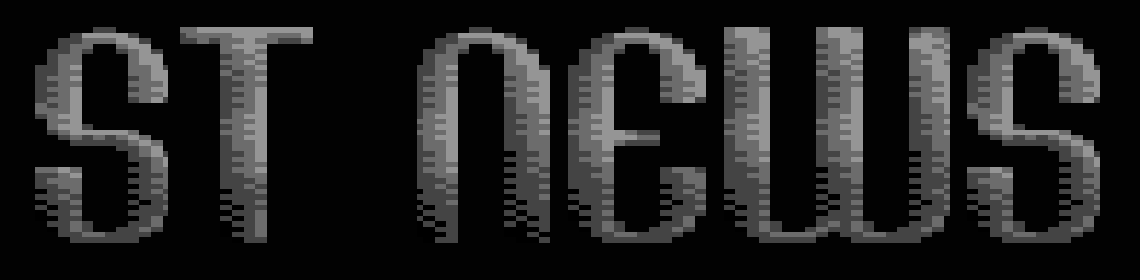22 - Pulldown Menu
"The difference between man and animals is that we don't use our
tongue to clean our genitals."
Rimmer, "Red Dwarf I"
YOUR SECOND GFA BASIC 3.XX MANUAL
- or -
HOW I LEARNED TO STOP WORRYING AND LOVE GFA-BASIC
PART 24
CHAPTER TWENTY-TWO - PULLDOWN MENU
by Han Kempen
OPENW 0
Even if you don't need a window, you could 'OPENW 0' if you use
a pulldown menu. The menu-line (y-coordinates 0 to 18 in High
resolution, that's where your menu is) is now protected against
accidental drawing. Also, CLS now won't clear the menu-line.
After 'OPENW 0' 19 is always added to the y-coordinate, so with
'PLOT 0,0' the point is actually drawn at (0,19).
Desk-submenu
The first submenu in a pulldown menu always is the so-called
Desk-submenu, preferrably with the program-name as the title
(often you'll see 'Desk' or the Atari-symbol instead). The
following lay-out is used:
Info (or: 'About [program-name]')
------------
Accessory 1
Accessory 2
(...)
If the user chooses the Info-item, you should show some
information about the program in an Alert-box. The AES takes care
of the accessory-items, you simply use '1,2,3,4,5,6' in the
corresponding DATA-line. If you decide to use '-,-,-,-,-,-' the
user won't be able to choose an accessory from your program, but
all loaded accessories still occupy memory.
File-submenu
Most pulldown menus contain a File-submenu ('File') as the
second submenu. A typical lay-out is:
New file ^N (start work with New file)
Open file ... ^O (use Fileselector to Open a file)
-----------------
Close ^W (stop Work and save under current
filename)
Save ^S (Save work under current filename)
Save as ... ^M (Make new file to save current
work)
-----------------
Print... ^P (send (part of) work to Printer)
-----------------
Quit ^Q (Quit program now)
With '...' you announce that further input from the user will be
requested, usually by providing a filename through the
Fileselector or by making a choice in an Alert-box.
If at all possible, you should offer optional keyboard-
alternatives for an experienced user. With '^N' you remind the
user of the <Control> <N> alternative. The character with ASCII-
code 7 is used as the symbol for <Alternate>, but should be
avoided in pulldown menus.
The Quit-choice always is the last item of the File-submenu. I
have mixed feelings about asking the user if he "really" wants to
quit (in an Alert-box). If you really want to ask, the item
should be 'Quit...' and you should make it easy to quit by using
'Yes' as the default-button:
ALERT 3,"|Do you really| |want to quit?",1,"Yes|No",k
If the user did not save his current work, you could point this
out and offer him the choice of returning to the program or
aborting his work. But please do not ask this if the user didn't
change anything (e.g. in a text or picture).
By the way, never leave the last (rightmost) submenu without
options, e.g. during development of a program. There must be at
least one option in the last submenu, or it's reset-time.
Edit-submenu
If the program allows the user to manipulate a text or a
picture, the third submenu ('Edit') could contain:
Undo <Undo>,^Z
-----------------
Cut ^X (move from work to clipboard)
Copy ^C (copy from work to clipboard)
Paste ^V (copy from clipboard to work)
Delete <Delete>
-----------------
Find... ^F
Find next ^G
Replace... ^H
Procedures (CHAPTER.22)
Functionkey_menu FUNCMENU
Show a Function-key menu:
RESTORE function.menu
@functionkey_menu(choice,help!,esc!)
ON choice GOSUB proc1,proc2,proc3,proc4
IF help!
' User pressed <Help>, show help-screen
ELSE IF esc!
' User pressed <Esc>, quit program/menu
ENDIF
The actual menu is read from DATA-lines.
Number_menu NUMBMENU
Old-fashioned number-menu:
RESTORE number.menu
@number_menu(choice,help!,esc!)
ON choice GOSUB proc1,proc2,proc3,proc4
IF help!
' User pressed <Help>, show help-screen
ELSE IF esc!
' User pressed <Esc>, quit program/menu
ENDIF
The actual menu is read from DATA-lines.
Pulldown_menu, Pulldown_select, Key_select, Message_select
PULLMENU
A standard approach for a pulldown-menu:
RESTORE pulldown.menu
@pulldown_menu ! activate menu (stored in DATA-lines)
REPEAT
ON MENU
UNTIL pulldown.exit!
Procedure Pulldown_select is called if the user picked a menu-
item, Procedure Key_select is used to process any keypress and
Procedure Message_select is called if the user manipulated a
window.
Scroll_menu SCRLMENU
A classic number-menu scrolls on the screen:
RESTORE scroll.menu
@scroll_menu(choice,help!,esc!)
ON choice GOSUB proc1,proc2,proc3,proc4
IF help!
' User pressed <Help>, show help-screen
ELSE IF esc!
' User pressed <Esc>, quit program/menu
ENDIF
The actual menu is read from DATA-lines.
Disclaimer
The text of the articles is identical to the originals like they appeared
in old ST NEWS issues. Please take into consideration that the author(s)
was (were) a lot younger and less responsible back then. So bad jokes,
bad English, youthful arrogance, insults, bravura, over-crediting and
tastelessness should be taken with at least a grain of salt. Any contact
and/or payment information, as well as deadlines/release dates of any
kind should be regarded as outdated. Due to the fact that these pages are
not actually contained in an Atari executable here, references to scroll
texts, featured demo screens and hidden articles may also be irrelevant.